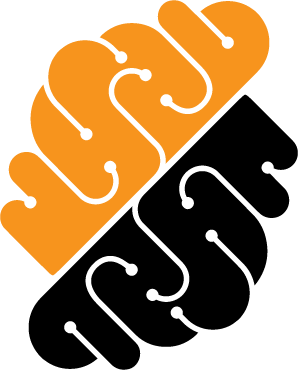Appearance
Container Images
Container images or also Cloud Development Environments (CDEs) are used to define the configuration of a development environment. Typically, CDEs define all the software dependencies necessary for building the intended application once implemented. Users create workspaces with such an image as "blueprint", and begin contributing code to the project within this context.
CDE images are imported from a registry as part of the resources available to users on the platform. Registries are either public or private. For private registries, you need to provide credentials to authenticate properly before importing the image. Public registries, by definition, do not need credentials.
View CDE Images
The panel displays the available CDE images in the project. You may search for one or filter those used in workspaces.
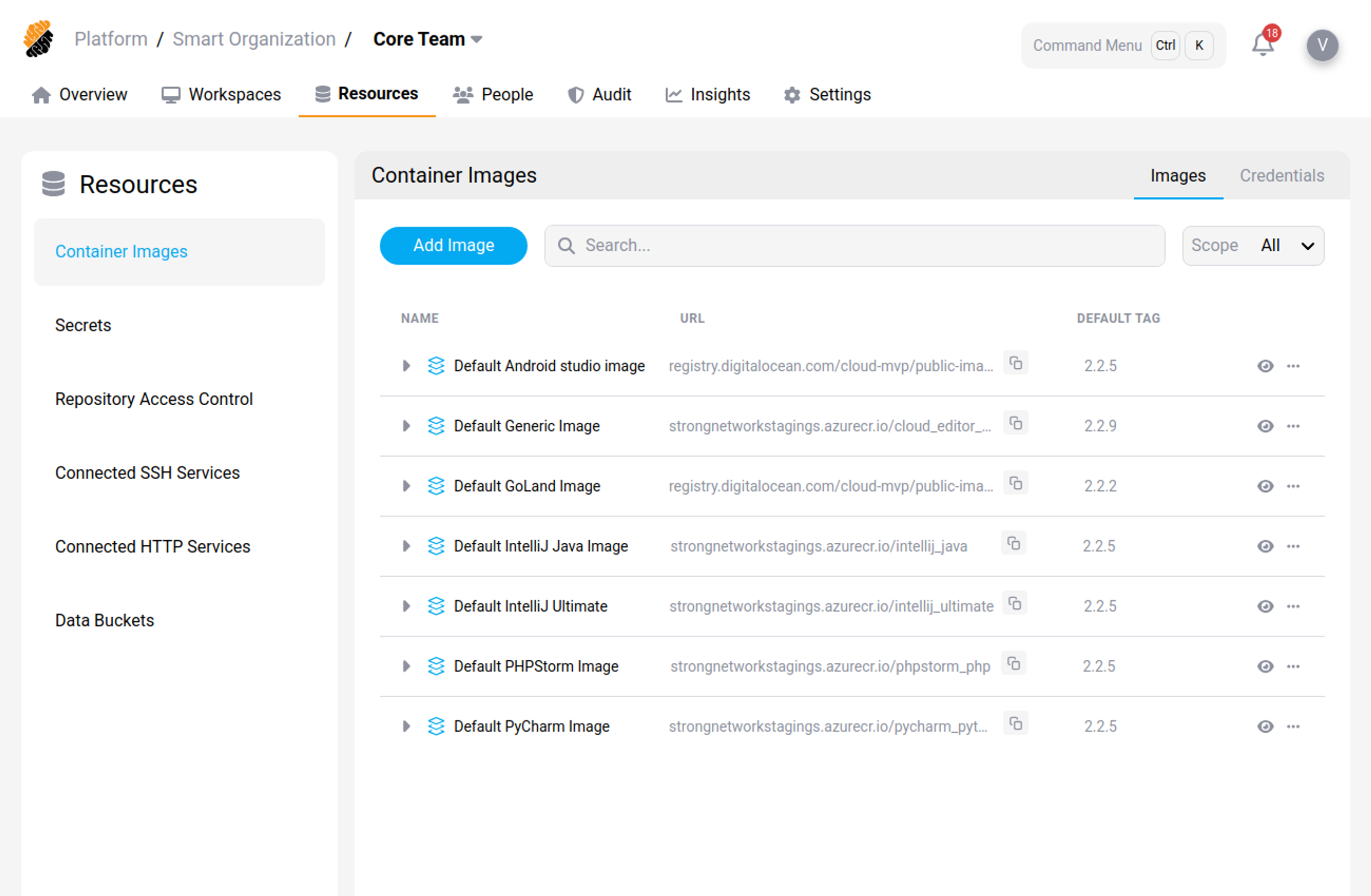 Container Images List
Container Images List
A CDE image is defined by the following characteristics:
- Basic information: Name, scope of use (platform, organization or project), URL and tag.
- Class Level: This option defines the visibility for the CDE image based on the user's permissions.
- Asset Information: This option allows for providing a description of the CDE.
By clicking on a CDE image, you can see a list of the CDE's versions followed by basic details such as imported date, status.
Add a CDE Image Permission: Security::Manage
You can add a CDE image by pressing the "Add New Image" button. You will need to provide the following information:
- Name, a name to identify the CDE,
- Images URL, that points to the CDE's location,
- Image's latest tag,
- Private registry (optional),
- Asset Information (optional).
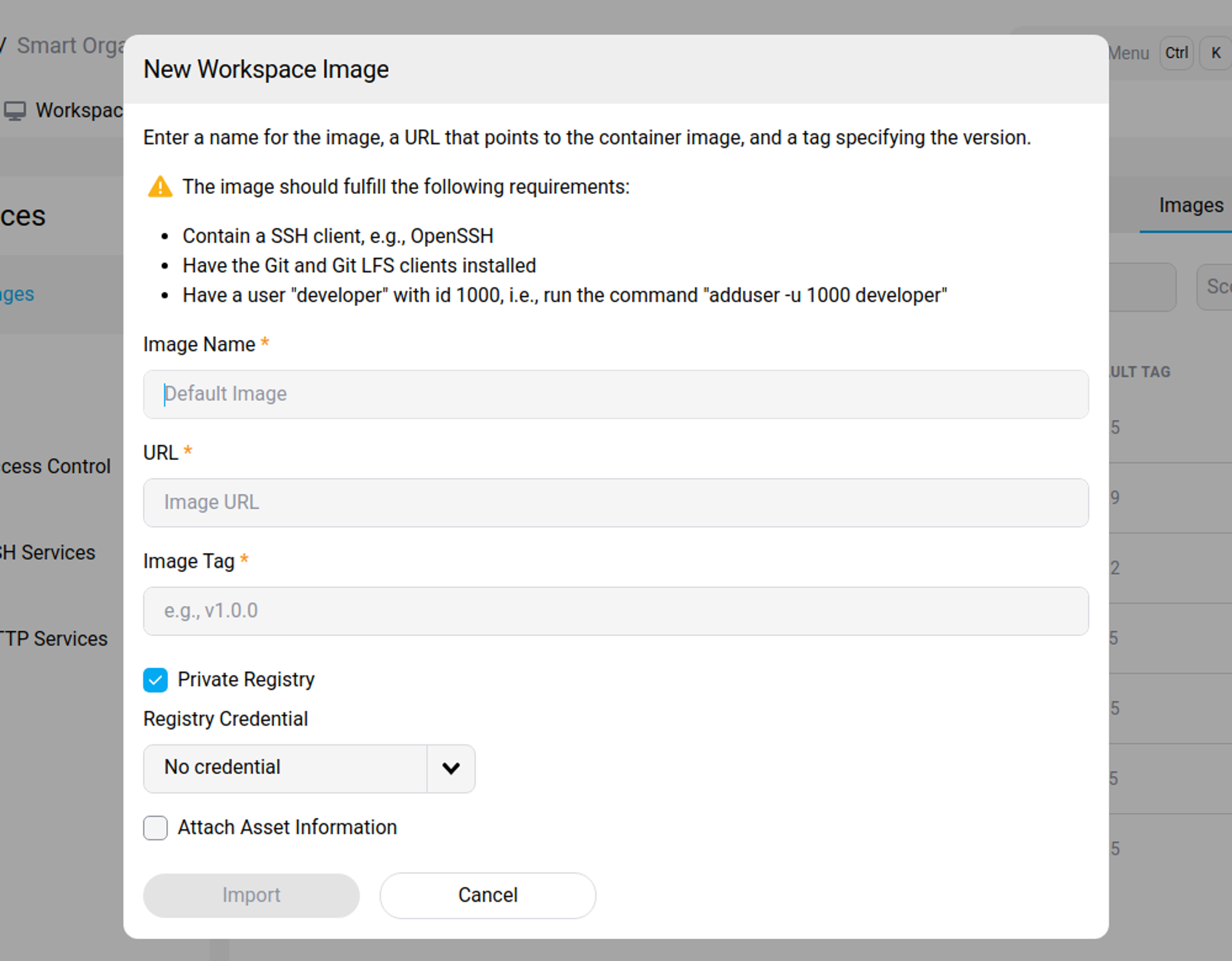 Adding Container Images Section
Adding Container Images Section
WARNING
The CDE image should fulfill the following requirements:
- It should contain an SSH client.
- It should have both GIT and GIT LFS clients installed.
- It should have a user named "developer" with ID 1000 (this is obtained by running the command "adduser -u 1000 developer).
You can edit or delete a CDE image by clicking on the "..." icon next to its class level.
View Registry Credentials
To display credentials used in the project click on the "Credentials" button on the top right of the panel. You may search for one or filter those used in workspaces.
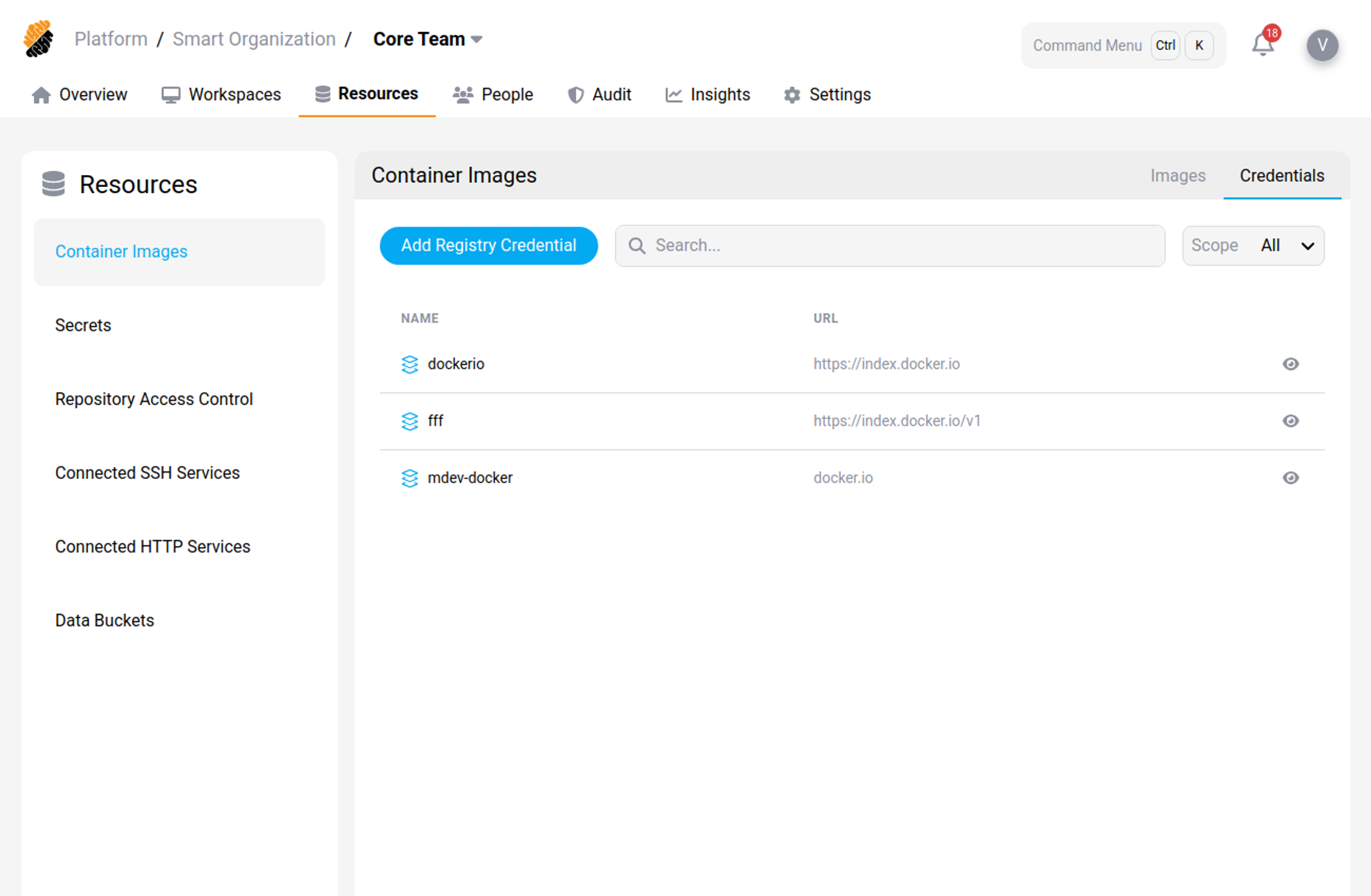 Registry Credentials List
Registry Credentials List
A Registry Credential is defined by the following characteristics:
- Name,
- Scope and
- a URL.
For security purpose, no credentials are directly exposed or available for consultation.
Add a Registry Credential Permission: Security::Manage
You can add a Registry Credential by pressing the "Add Registry Credential" button.
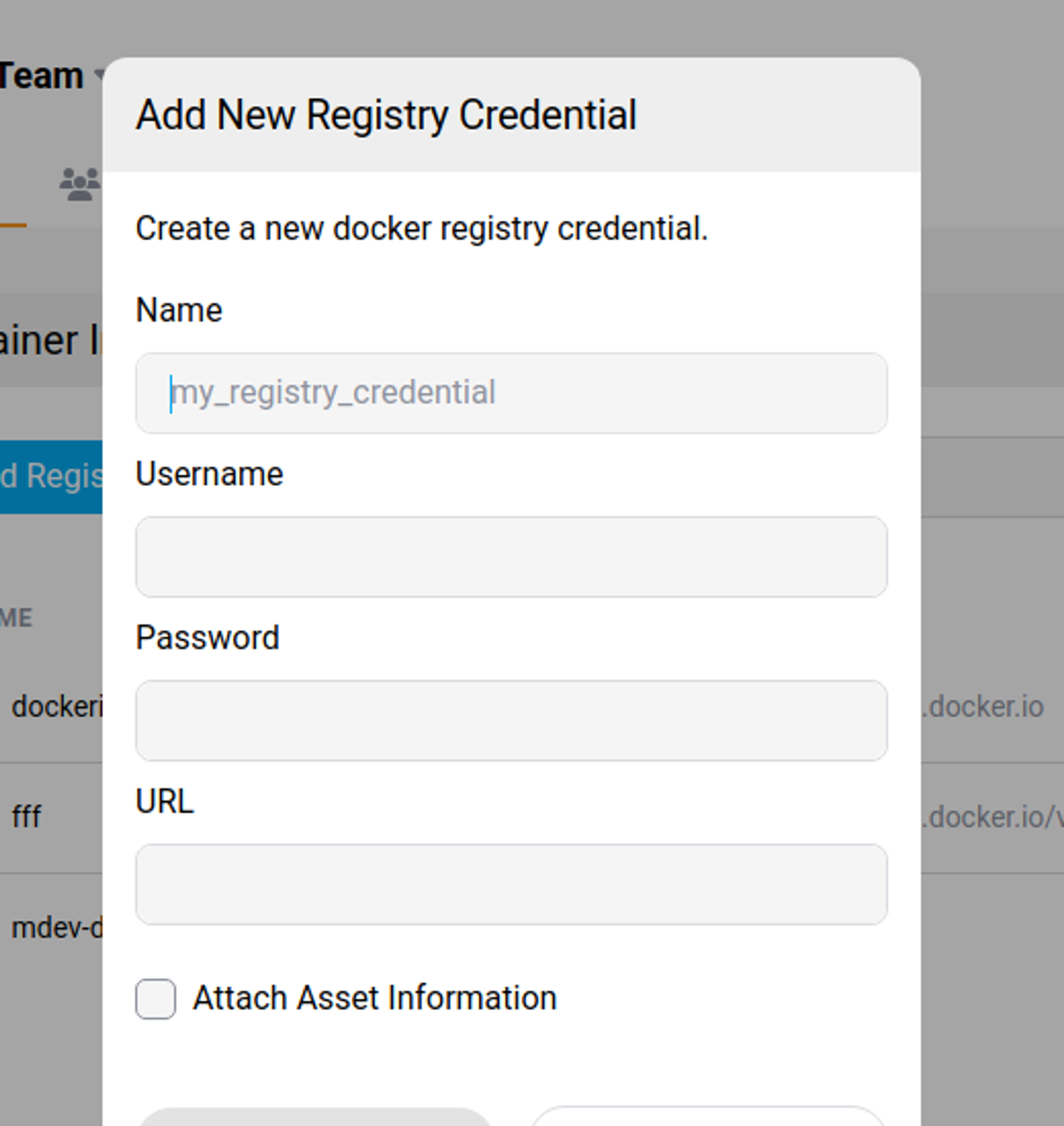 Adding Registry Credentials Section
Adding Registry Credentials Section
You will need to enter the following information:
- Name, to identify the credentials when needed during the registration of a CDE image,
- Username:, and
- Password:, as credential values, and an
- URL: where the authentication is performed.
- Asset information, a description of the registry credential.