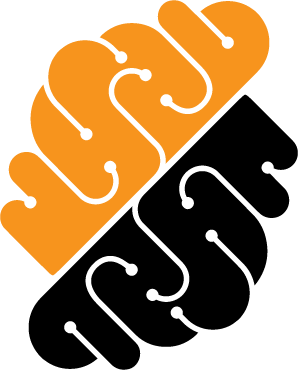Appearance
Workspace Apps
A workspace app lets you access a local application running on a port of your Workspace. Depending on your workspace security's settings, your workspace app might open in a separate tab of your web browser or in the Secure Browser. You can have multiple workspace apps attached to a single workspace, each accessing an application running on a different port.
Create a Workspace App
You can create a workspace app by pressing the "Create Workspace App" button from the Overview Page by selecting the drop-down menu next to "Workspace Apps".
TIP
You can create a workspace app by clicking the "..." icon and select Edit Ports from a Workspace on the Overview or Workspaces Pages.
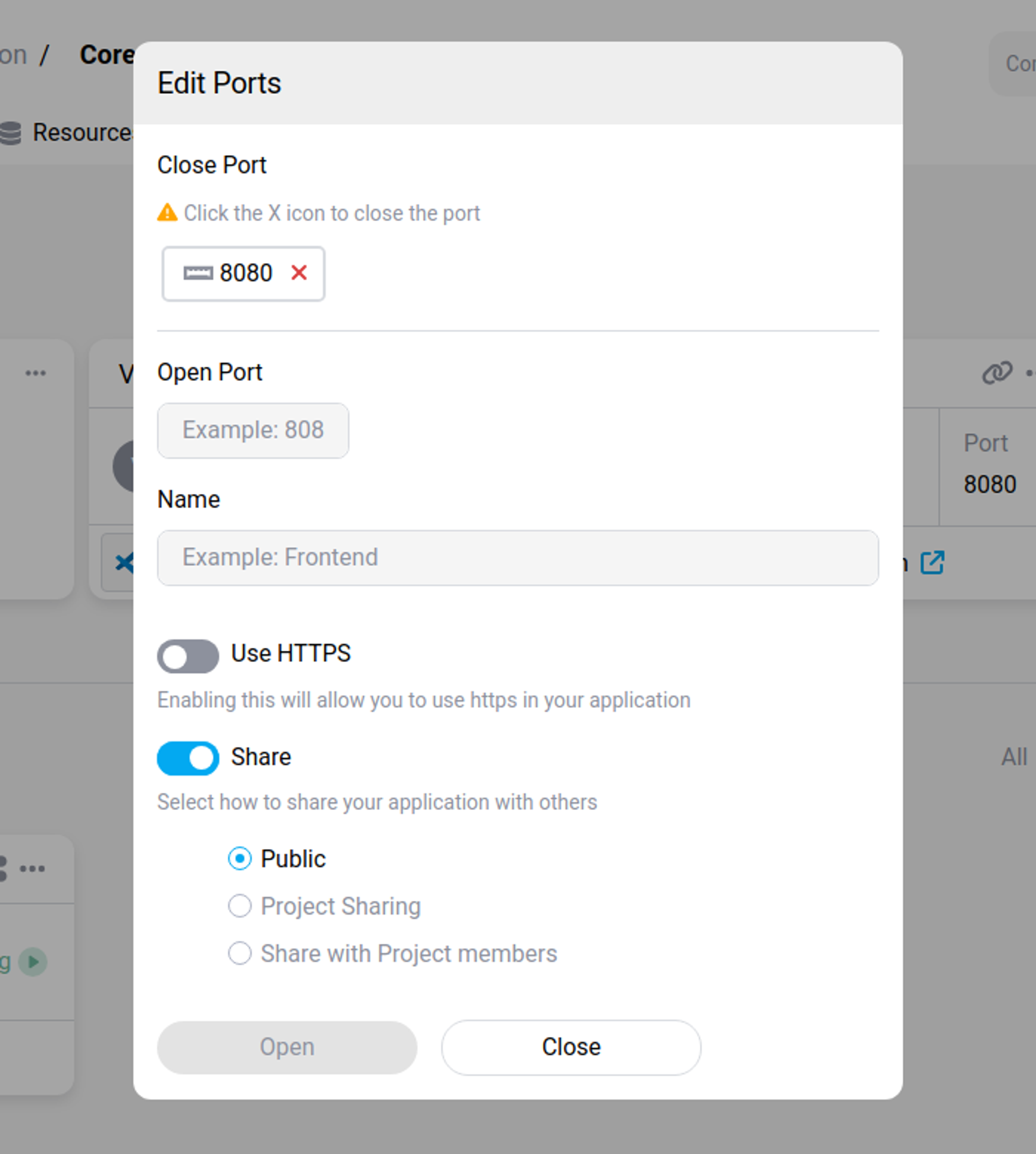 Open Workspace's port
Open Workspace's port
You will need to enter the following information:
- Port where the app is running,
- Name for the app,
- Use HTTPS to allow to use https in the application,
- Share to allow others to access the application (Public, Project Sharing or Share With Projectmate).
TIP
When you create an app for a Node Js project, make sure the port number is the same as the one opened in the localhost of the workspace.
Share a Workspace App
You can share a workspace app when creating it or by editing an existing one. To update the properties a workspace app, click the "..." icon and on the Edit Ports button from one of your workspaces.
There are two sharing options:
- With a group of users: public (any external user) or project (all of your project-mates).
- With a specific user.
Granting access to one of your workspace apps does not provide to the workspace running the app. To share a workspace with another user, check out the share a Workspace section.
Delete a Workspace App
You can delete a workspace app from the Overview Page by pressing the "..." icon and clicking the Delete button. You can also delete a workspace app from a Workspace by clicking the "..." icon and select Edit Ports from a Workspace on the Overview or Workspaces Pages.
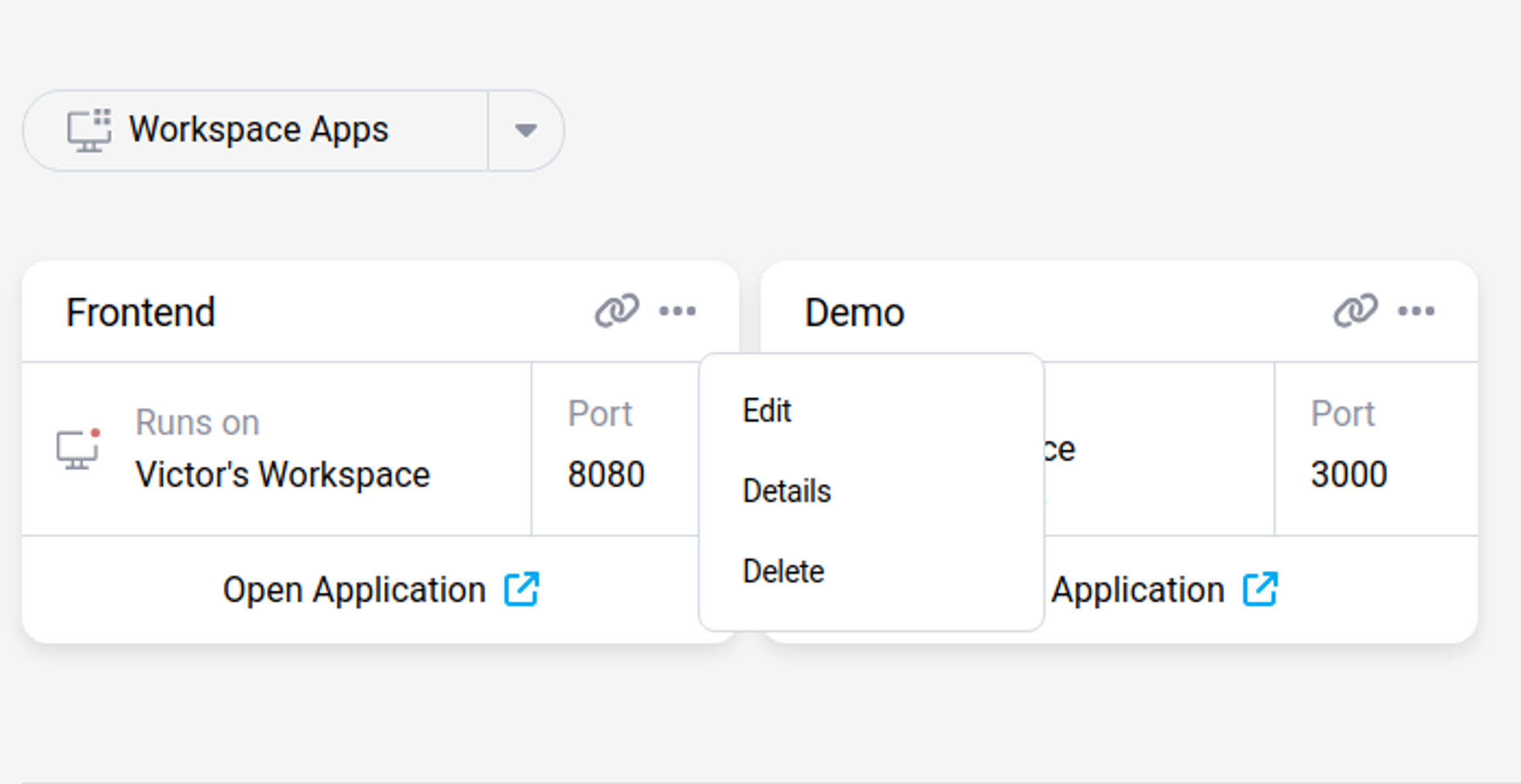 Delete App From the Overview Page
Delete App From the Overview Page